Import from files
In this article
Import from Spreadsheet
In Appio admin, go to Import Reviews > From files > Spreadsheet
- 1
- Download the CSV file template
- 2
- Add your reviews to the file
Here's what each column in the CSV file means:
| product_handle | required | Go to a live product page on your store Product handle is the last part of product URL Example: https://yourstorename.myshopify.com/products/t-shirt The handle of this product is "t-shirt" |
| rating | required | |
| title | optional | |
| author | optional | name of the reviewer |
| optional | email of reviewer | |
| location | optional | |
| body | required | The body of a review. This can be up to 1500 characters long! |
| image_urls | optional | |
| created_at | optional | Date of review (mm/dd/yyyy) If the created_at is blank, present date will be used |
| reply | optional | Response to the review |
| replied_at | optional |
|
- 3
- Save file as CSV format
- When you've added all the reviews, save the file as CSV (Comma delimited)

- 4
- Upload CSV file
An import report will be sent to shop owner's email with the link to download the report.
Tips!
Alternatively, you can go to Import Reviews - From files and Import history will be available on the right panel and ready for you to download.

Import reviews from other apps
You can easily import your reviews from any of these review solution apps:
- Shopify Product Reviews
- Loox
- Judge.me
- Stamped.io
- Yotpo
To do so, please follow these steps:
- 1
- Export reviews from your previous app
- 2
- In Appio admin, go to Import reviews - From files - Choose the app you were using - Upload your CSV file and click Import reviews
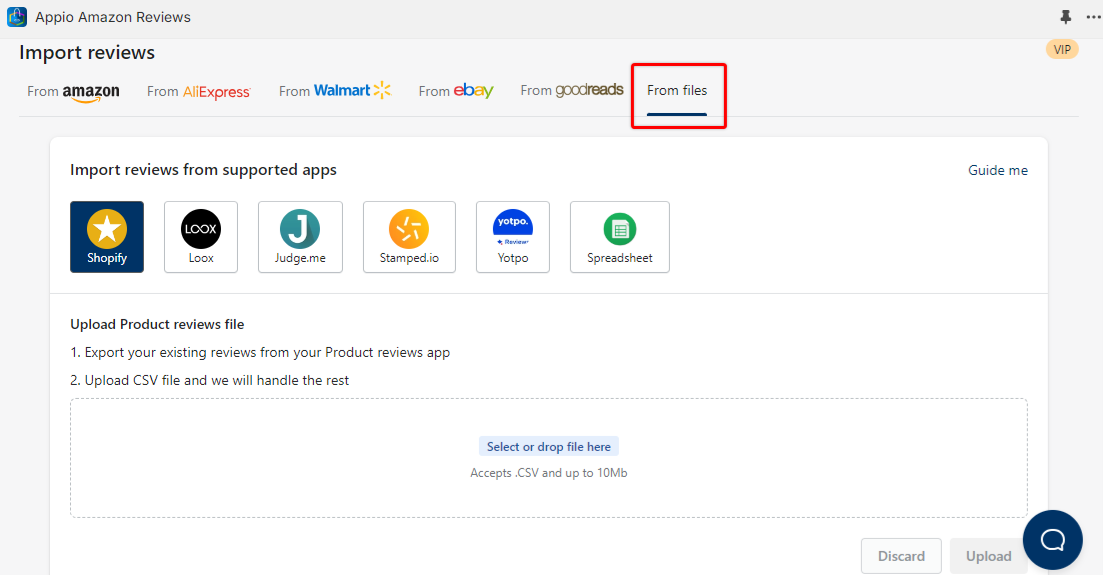
An import report will be sent to shop owner's email with the link to download the report.