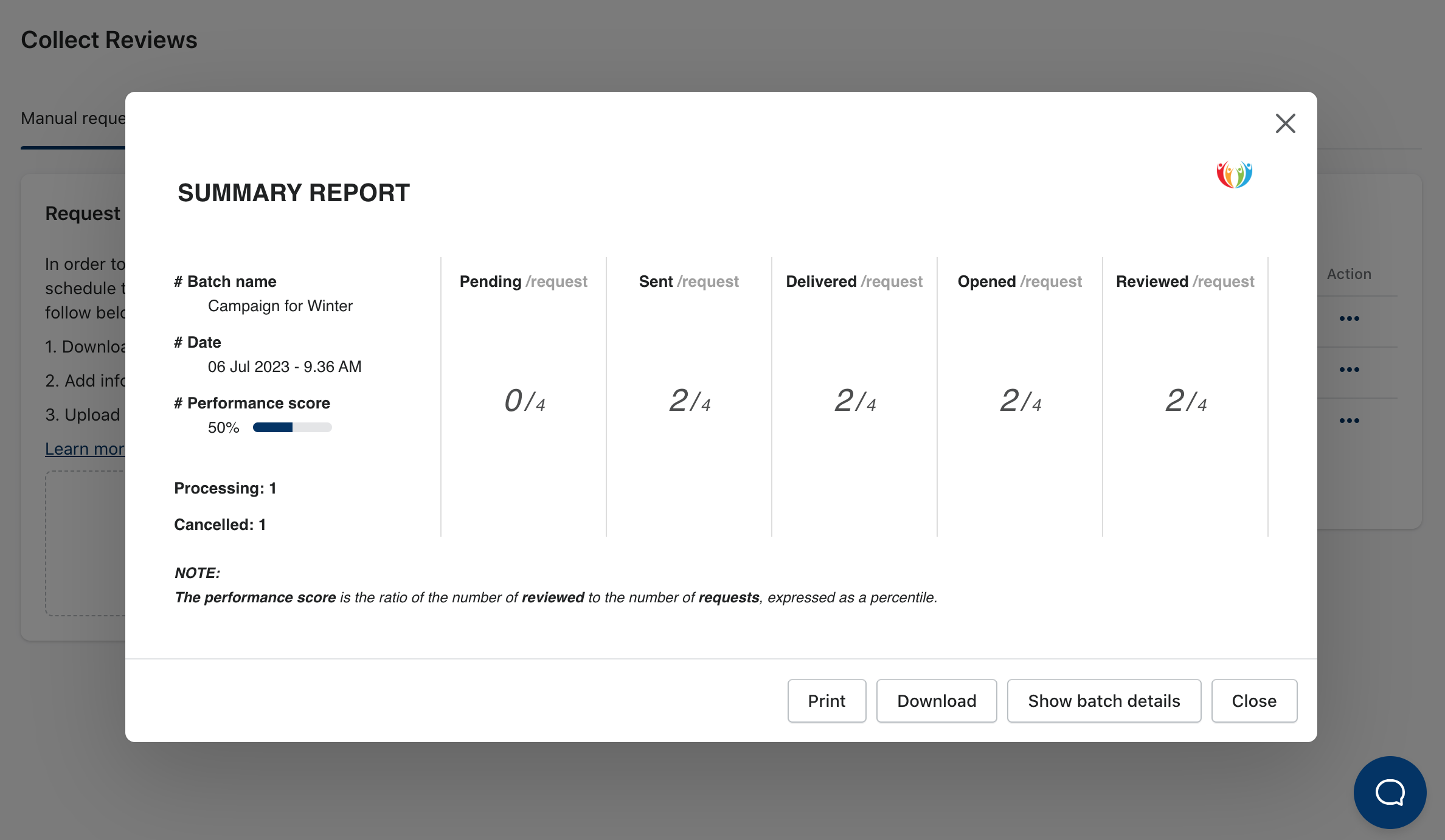Manual request
If you have orders made outside of your e-commerce platform, you can create manual review requests for these orders via CSV upload.
In this article
Step 1: Download manual request template
You can download our CSV file below to schedule manual requests. Download CSV file here
Step 2: Fill in the information for the requests
Here's what each column in the CSV file means:
| reviewer_name | required | Name of the customer |
| reviewer_email | required | Email of the customer |
| product_handle | required | Go to a live product page on your store Product handle is the last part of product URL Example: https://yourstorename.myshopify.com/products/t-shirt The handle of this product is "t-shirt" |
| scheduled_at | required |
|
Step 3: Upload the file to Appio app
- When you've added the information, save the file as CSV (Comma delimited)

- In Appio admin, choose Settings > Review request -> Manual Request > Add file and click upload.

Step 4: Review the results
After you upload the CSV file, we will process the requests and send you a notification email with the details.
You can also download the report by going to Settings - Review request - Manual Request - View history.
Step 5: Batch
Each CSV file import in Manual request will be treated as a batch or in marketing concept it is considered as a "marketing campaign".
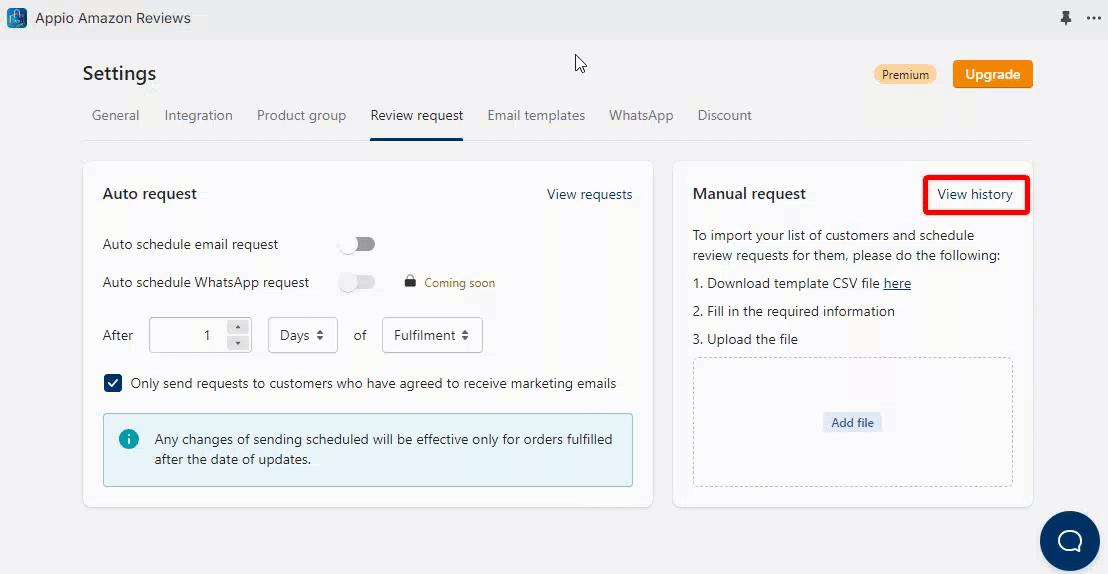
Once the batch is uploaded successfully, you can click to its name to view Summary report with many useful information including: batch name, date, performance score, detailed request status...