Rating Widget & Sidebar
In this article
Rating widget
Rating widget is a discreet yet powerful means of building buyer trust. This is how a Rating Widget looks like, it consists of:
- Numerical average value
- Star symbol
- Word (E.g. Excellent, Good, Fine)
- Total review number.

To customize your rating widget, please follow the steps:
- 1
- Go to Widgets > Rating Widget & Sidebar > Rating Widget
- 2
- Switch "Rating Widget" on
- 3
- Customize the widget's appearance and settings to match your specific needs.
- Show rating widget on product details
- #rating -> 5.0
- (#raters) -> (99)
- (#raters #reviews) -> (99 reviews)
- #rating (#raters #reviews) -> 5.0 (99 reviews)
- #icon (#raters #reviews) -> 😊 (99 reviews)
- #word (#raters #reviews) -> Excellent! (99 reviews)
- Show rating widget on product list
- #rating -> 4.0
- (#raters) -> (55)
- #rating (#raters) -> 4.0 (55)
- #icon (#raters) -> 🙂 (99)
- #word -> Good!
- Hide rating widget when no review
- Text color: Select the color of the text.
- Background: Select the color of the widget's background.

- Show rating details on mouse hover
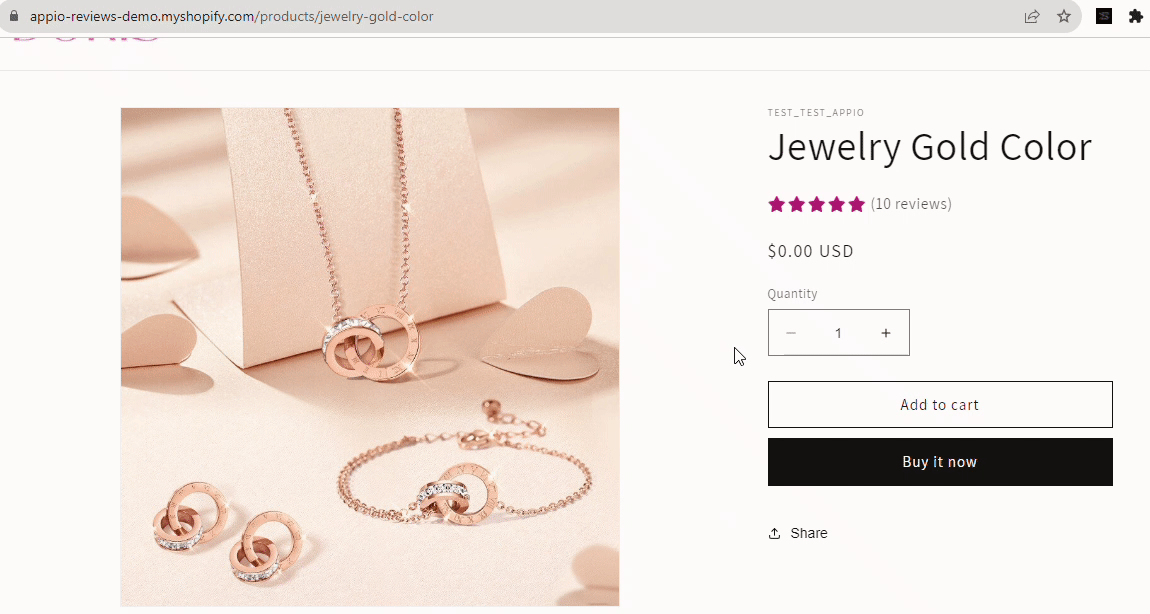
- Use reviews summary from Amazon
You have option to show total number of actual reviews from Amazon. To do that please follow this article here

Tips!
- You can change the symbol of review number to your desire symbol such as:
- (#raters #reviews) > [#raters #reviews]
as a result your rating badge will look like this:

- You can change #word by using Set rating #words button. For example, change Excellent to Best-selling

- This feature can serve as a powerful up-sell tool for promoting your product. Here are some examples:

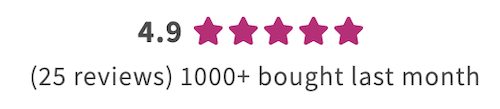
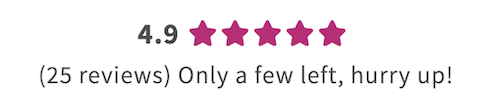
NOTE
Please note the following regarding the Advanced Customization of the Rating Widget:
- Free Plan: Provides basic functionality, including the ability to show or hide the rating widget.
- Premium Plan: Offers partial customization. You can customize all features except for the ‘#word’ feature.
- VIP Plan: Grants full customization privileges for the rating widget.
Sidebar
If you wish to show your customer the your favorite reviews in one place, sidebar widget is exactly the one you are looking for. In short, sidebar widget is to display all your featured or pinned reviews in your store.
Once it is clicked, a popup window will be displayed. This is how sidebar widget looks like, it sticks to your window on the right
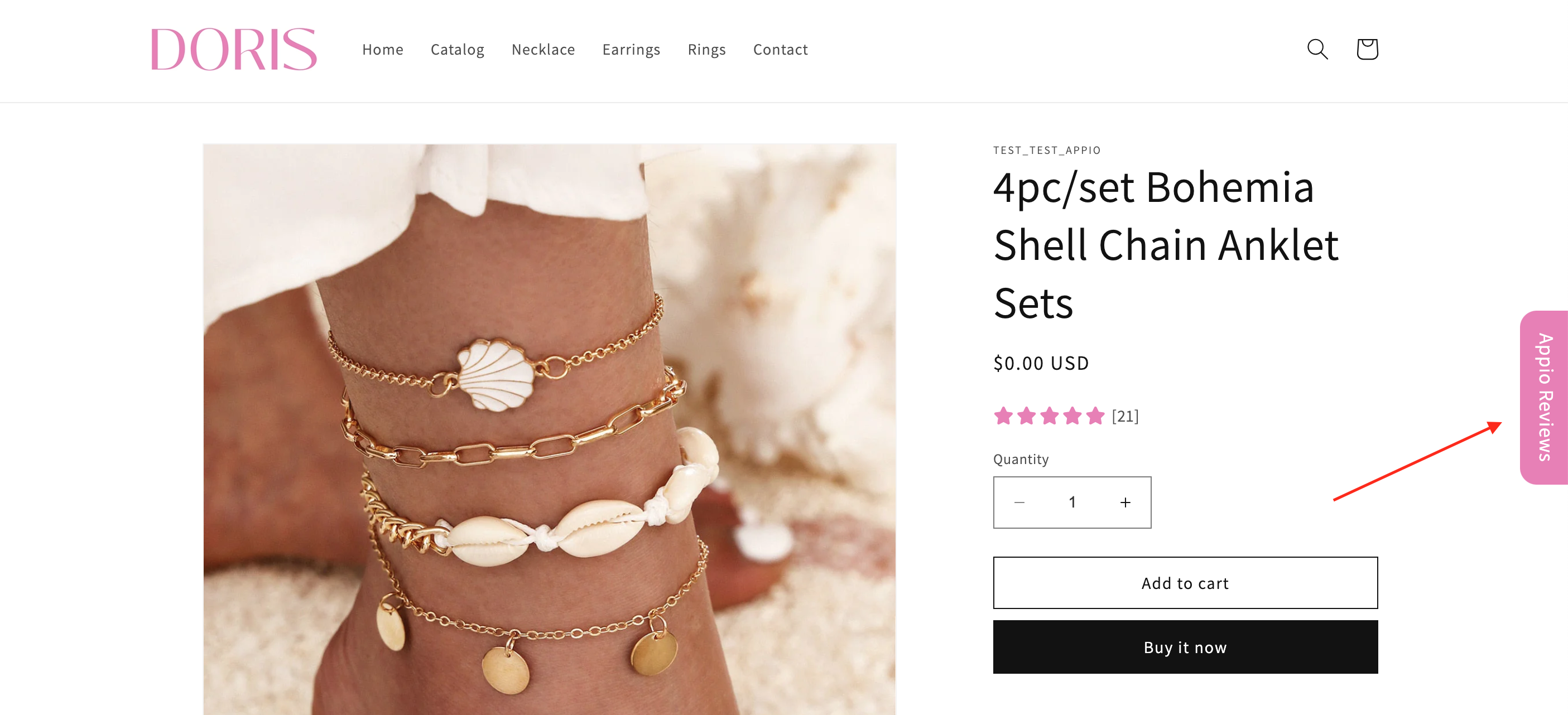
How to activate and display the Sidebar?
- 1
- Go to Widgets > Rating Widget & Sidebar > Sidebar
- 2
- Switch "Sidebar" on
- 3
- Customize the widget's appearance and settings to match your specific needs.
- Title: Customize the text of the widget; this will replace the default "Customer Reviews".
- Text color: Select the color of the text.
- Background: Select the color of the widget's background.
- Show sidebar on: Select the specific pages in which you would like the Sidebar Widget to appear.
