How to import Amazon Reviews to Shopify store?
Are you a merchant on Shopify seeking to boost your store’s trustworthiness and increase sales?
A powerful strategy to accomplish this is by integrating Amazon reviews into your Shopify store.
In this article, we’ll dig into the advantages of synchronizing your product reviews between Amazon and Shopify, and provide a step-by-step guide on how to import Amazon reviews into your Shopify store using the Amazon Reviews by Appio application.
Let’s get started!
In this article
- Is it possible to export Amazon Reviews to Shopify?
- Is it allowed to incorporate Amazon Reviews into Shopify?
- Embedding Amazon Reviews into Your Shopify Product Pages
- The Importance of Synchronizing Your Product Reviews on Amazon and Shopify
- The Influence of Amazon Reviews
- Boost Your Shopify Store with the Amazon Reviews App
- How to Import Amazon Reviews to Shopify
Is it possible to export Amazon Reviews to Shopify?
Absolutely yes, it is easy to export reviews from Amazon and subsequently import them into your Shopify store using the Amazon Reviews application.
Amazon Reviews app facilitates bulk import of reviews, providing a handy solution for migrating your Amazon reviews to your Shopify store.
Is it allowed to incorporate Amazon Reviews into Shopify?
Absolutely, you can incorporate Amazon reviews into your Shopify store while adhering to Amazon’s Terms of Service. However, it’s crucial to follow certain guidelines to ensure both compliance and an ethical approach.
Embedding Amazon Reviews into Your Shopify Product Pages
The optimal method to incorporate Amazon reviews into your Shopify store involves importing and displaying these reviews directly on your product pages. This can be conveniently accomplished using a Shopify application such as the Amazon Reviews app.
The Importance of Synchronizing Your Product Reviews on Amazon and Shopify
Customer reviews really matter when people are deciding what to buy. If people see good reviews from happy customers, they’re more likely to trust your products and want to buy them. By sharing your product reviews between Amazon and Shopify, you can make these reviews more powerful and give your customers the same shopping experience on both sites.
The Influence of Amazon Reviews
Amazon is well-known for its comprehensive system of customer reviews. A lot of people check out Amazon to read reviews about a product and understand its quality and how well it works before they buy it. If you bring Amazon reviews into your Shopify store, you can make use of all the positive feedback on Amazon. This can quickly build trust with people visiting your store for the first time.
Boost Your Shopify Store with the Amazon Reviews App
To bring Amazon reviews into your Shopify store, you can use the Amazon Reviews app. This is a strong app from another company that’s made to gather and show customer reviews in your Shopify store. It gives you a simple, effective way to move Amazon reviews and show them with your Shopify product listings.
How to Import Amazon Reviews to Shopify?
To import Amazon reviews to Shopify, you can use Amazon Reviews. It is a third-party app that allows you to collect and display customer reviews on your Shopify store.
With Amazon Reviews, you can easily import and showcase Amazon reviews on your product pages, providing valuable social proof to potential customers in four simple steps:
- 1
- Install Amazon Reviews On Your Shopify Store
Begin by opening the Shopify App Store and searching for Amazon Reviews by Appio. Click on the "Install " button to install it in your Shopify store.
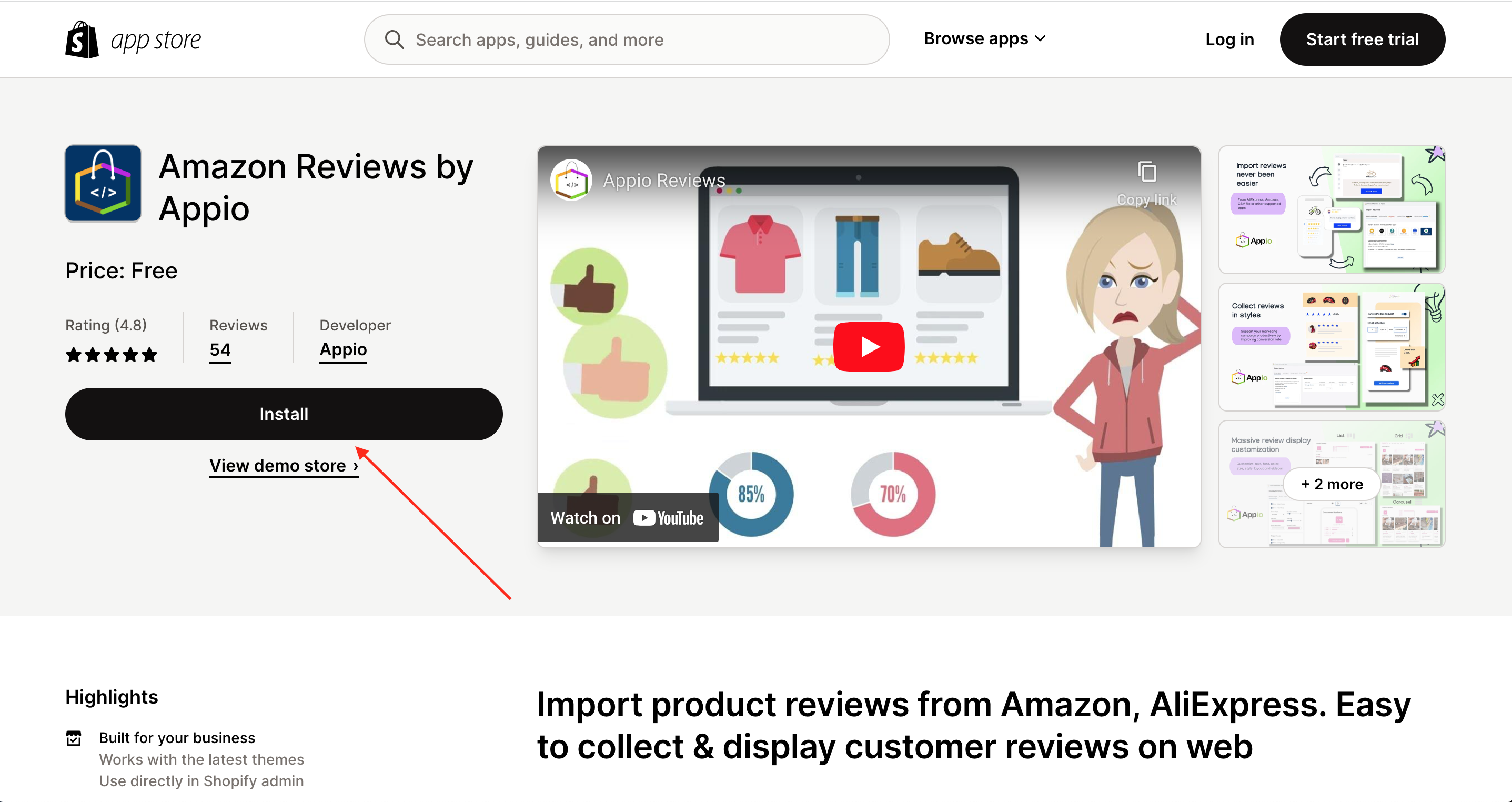
- 2
- Go to Import Reviews - Import from Amazon
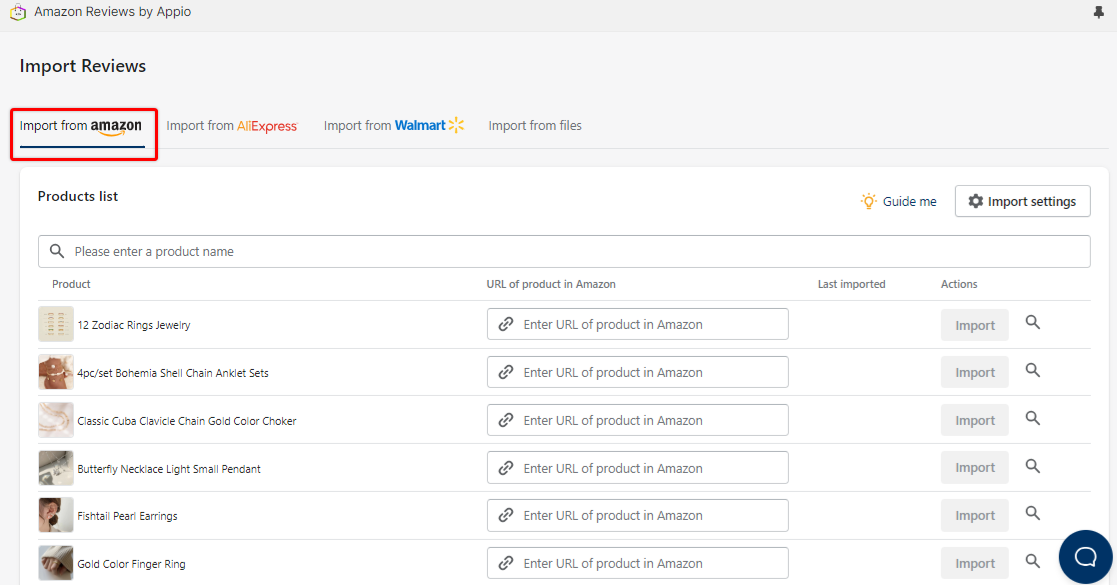
- 3
- You can adjust your parameters in Import settings to save your preferred settings. It will apply the same settings for multiple products.
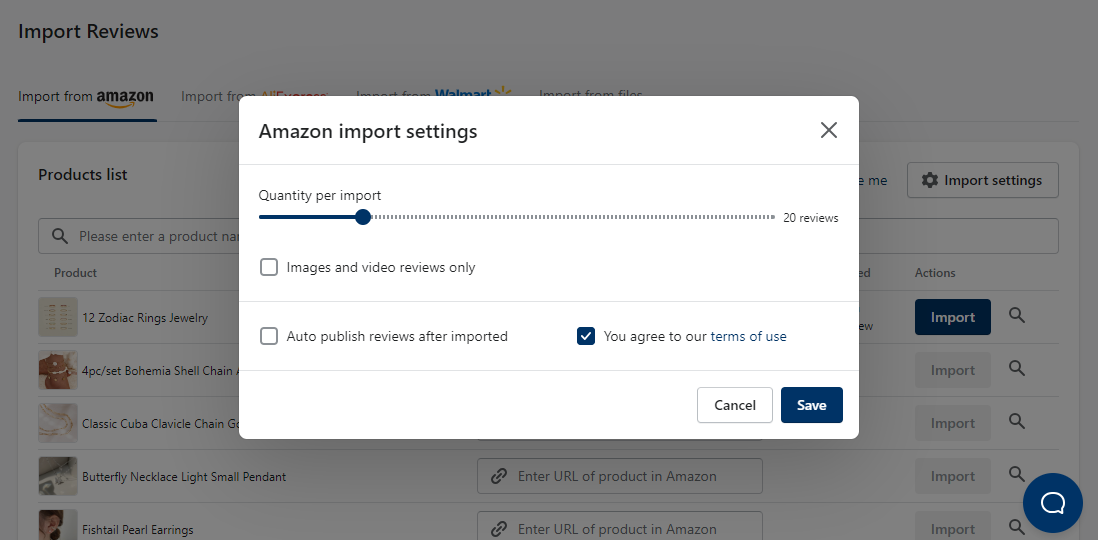
- 4
- From product list below, paste the URL link of Amazon product you want to import then click Import
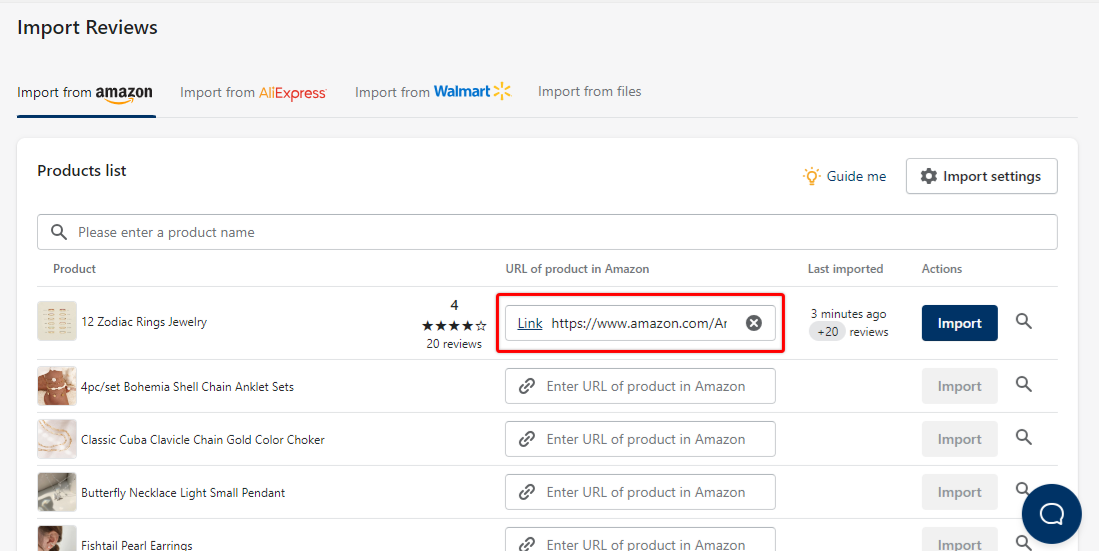
You will be notified after the import process is finished. Meanwhile, you can switch to other windows without interrupting the process.
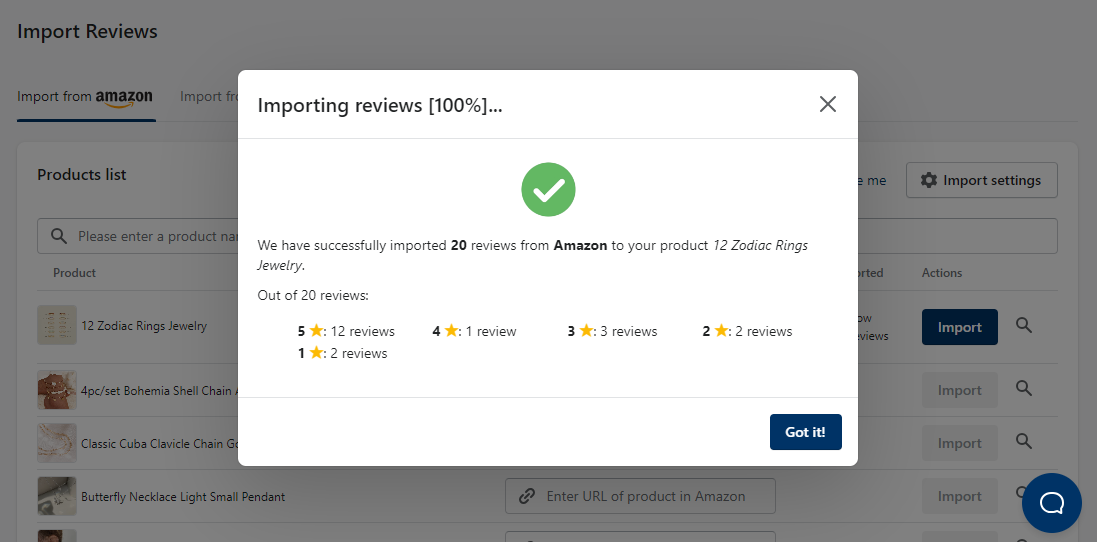
The more reviews you import, the longer the import process will take. After every import, we will send your an email the result of your import and you will see them in Manage Reviews dashboard.
NOTE:
The standard limit for importing reviews is 40 per import. To import up to 100 reviews per import (the highest number that Amazon allows), you have to switch to the Premium Plan.